EazyPay Challan User Manual
EazyPay Challan
V 1.0
EazyPay Challan User Manual
1. OBJECTIVE
Objective of this user manual is to provide information on EazyPay challan option regarding its usability for recharging the Agent’s Account.
2. Top Up Your Balance
• Click on ‘recharge’ for recharging the account, update the amount and click on cash deposit at ICICI as shown in Screen Shot 2.1
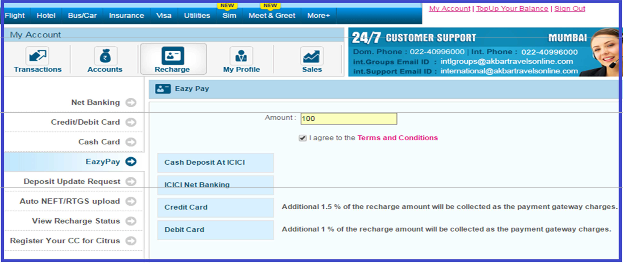
Screen Shot 2.1: Top Up Your Balance – Eazypay – Cash Deposit At ICICI
• Post clicking on ‘Cash Deposit At ICICI’ option user require to generate challan of the given amount
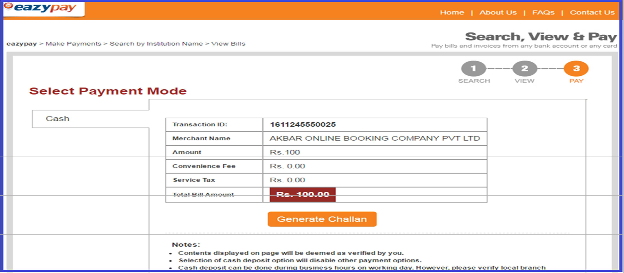
Screen Shot 2.2: Cash Deposit At ICICI – Generate Challan
EazyPay Challan User Manual
•Click OK to Generate Challan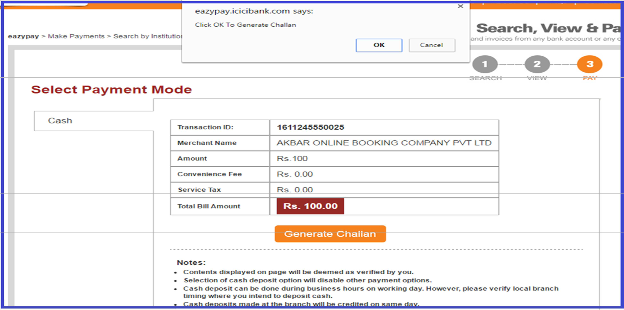
Screen Shot 2.3: Cash Deposit At ICICI – Generate Challan – Click OK
• Cash challan will be generated which the user require to print and send across the ICICIbank with the amount mentioned in challan for payment.
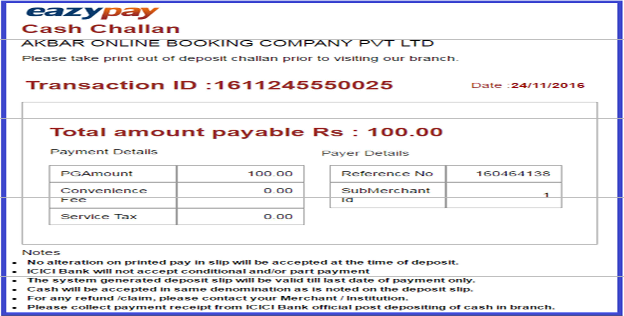
Screen Shot 2.4: Cash Challan
EazyPay Challan User Manual
- As shown in Screen Shot 2.5, bottom of the cash challan page there will be option to send email and send SMS of receipt generated. Message will pop up of confirmation for sending email of receipt.

Screen Shot 2.5: Send Email
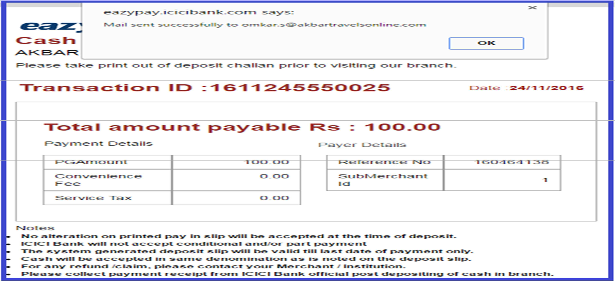
Screen Shot 2.6: Send Email – click OK
EazyPay Challan User Manual
• Similar to email, SMS can be sent to respective contact number as shown in Screen Shot
2.7 and post confirmation (as shown Screen Shot 2.8) the SMS will be sent to respective number.
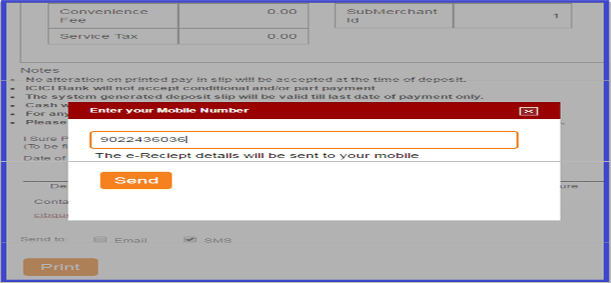
Screen Shot 2.7: Send SMS
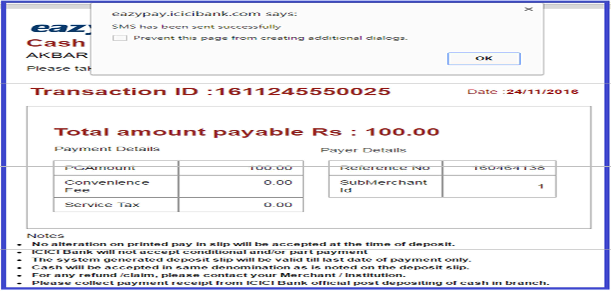
Screen Shot 2.8: Send SMS – click OK
EazyPay Challan User Manual
•As shown in Screen Shot 2.9, reference number will be generated once the challan is created.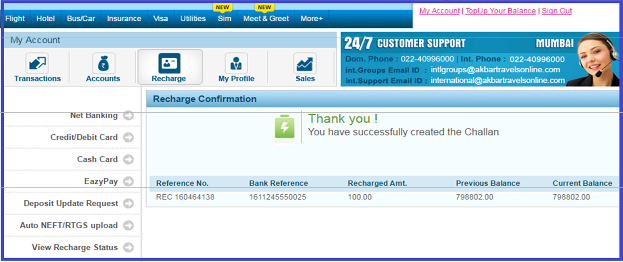
Screen Shot 2.9: POP up for Recharge confirmation post challan is created successfully
• Recharge status can be viewed by checking in the recharge section as shown below.
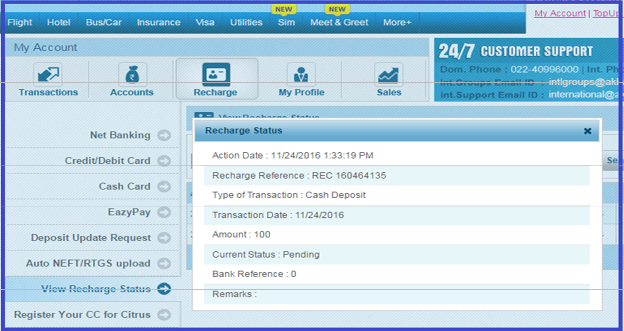
Screen Shot 2.10: Recharge – View Recharge Status
EazyPay Challan User Manual
• Once the refresh button is clicked the current status will be updated post the payment is made across the ICICI counter. As shown in Screen Shot 2.11, if the payment is not done then the status will reflect as ‘Pending’.
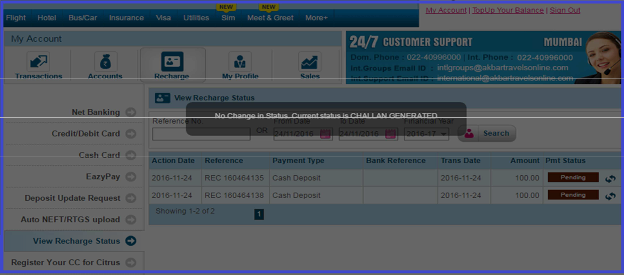
Screen Shot 2.11: Click refresh button to get current payment status
• Also in case if user requires downloading challan any time before payment, then the option to download challan is available aside refresh button as shown in Screen Shot
10.12.
Note: Download option will be disabled once the payment is done across ICICI counter as the status will get changed to Recharged.
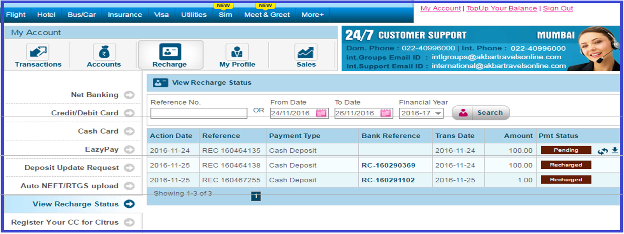
Screen Shot 2.12: Click download option aside refresh button.
EazyPay Challan User Manual
• If the payment is done at the ICICI counter, the status will get changed from pending to
‘Recharged’ as shown in Screen Shot 2.13.
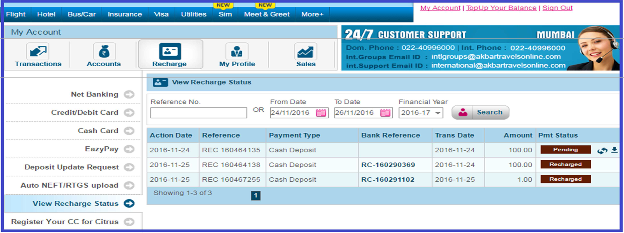
Screen Shot 2.13: Click refresh button to get current payment status
Below is the brief description of the options:
Option |
Description |
Pmt Status |
Current Payment status will be updated under this option. Pending – Payment not received by ICICI. Recharged – Payment received by ICICI. |
Refresh symbol |
Click on refresh button and the current challan status will be updated |
Download symbol |
Click on Download button and the user will be able to get the challan for print before payment across counter. |